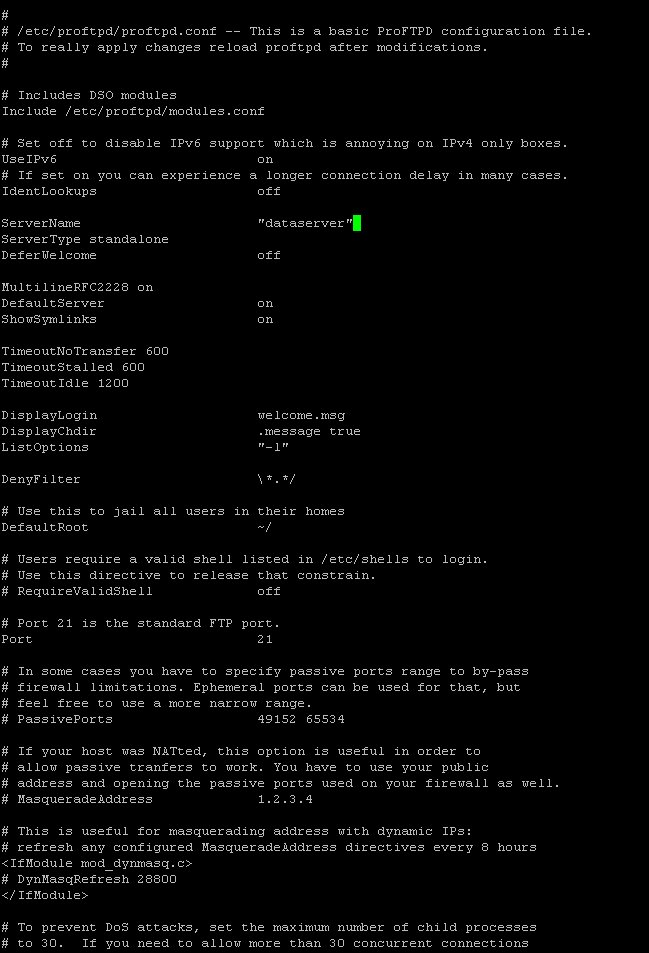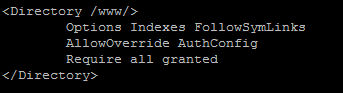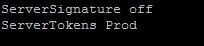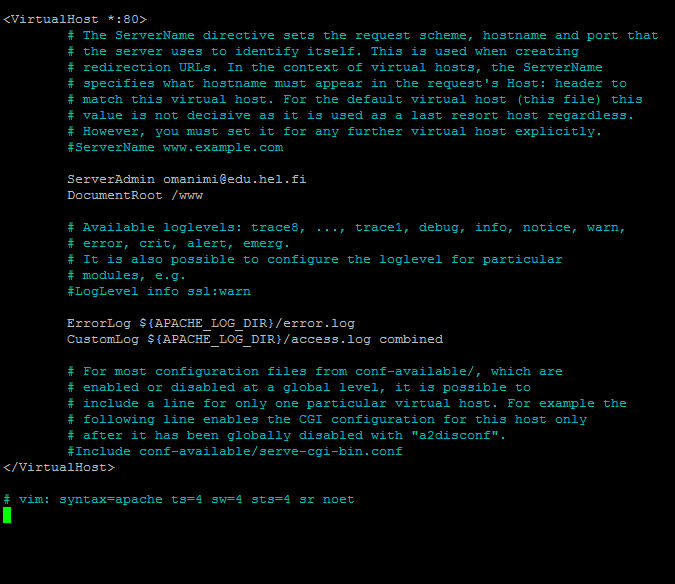-b, –base-dir BASE_DIR base directory for the home directory of the
new account
-c, –comment COMMENT GECOS field of the new account
-d, –home-dir HOME_DIR home directory of the new account
-D, –defaults print or change default useradd configuration
-e, –expiredate EXPIRE_DATE expiration date of the new account
-f, –inactive INACTIVE password inactivity period of the new account
-g, –gid GROUP name or ID of the primary group of the new
account
-G, –groups GROUPS list of supplementary groups of the new
account
-h, –help display this help message and exit
-k, –skel SKEL_DIR use this alternative skeleton directory
-K, –key KEY=VALUE override /etc/login.defs defaults
-l, –no-log-init do not add the user to the lastlog and
faillog databases
-m, –create-home create the user’s home directory
-M, –no-create-home do not create the user’s home directory
-N, –no-user-group do not create a group with the same name as
the user
-o, –non-unique allow to create users with duplicate
(non-unique) UID
-p, –password PASSWORD encrypted password of the new account
-r, –system create a system account
-R, –root CHROOT_DIR directory to chroot into
-s, –shell SHELL login shell of the new account
-u, –uid UID user ID of the new account
-U, –user-group create a group with the same name as the user
-Z, –selinux-user SEUSER use a specific SEUSER for the SELinux user mapping
Kun halutaan tehdä ftp käyttäjä ja sen kotikansio www/hemmo -> se voidaan tehdä seuraavasti
useradd hemmo -d /www/hemmo -m -s /bin/false
Jos tehdään toinen käyttäjä datamekaanikko ftp kansioon ja siellä alikansioon data -> se voidaan tehdä seuraavasti
useradd datamekaanikko -d /ftp/data -m -s /bin/false